Technical Tip
You can also display this screen by selecting EDIT | HEADER on the Estimate Manufactured Job Entry screen - refer to "Estimate Manufactured Job Entry - Edit - Header".
The header details for a manufactured estimate are entered and maintained on the Manufactured Estimate Information screen. Whenever you create a new manufactured estimate or load an existing one, Micronet displays the Manufactured Estimate Information screen where you enter the main details of the estimate.
Refer to "Creating a New Manufactured Estimate", or "Recalling a Manufactured Estimate".
Micronet displays the Manufactured Estimate Information screen.
|
|
|
Technical Tip You can also display this screen by selecting EDIT | HEADER on the Estimate Manufactured Job Entry screen - refer to "Estimate Manufactured Job Entry - Edit - Header". |
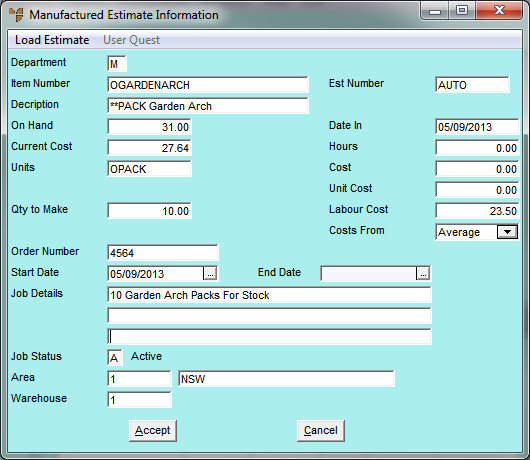
|
|
Field |
Value |
|
|
Department |
Enter the department (A-Z) for this estimate. The department must be set as a Manufacture type department. You can also press Tab or Enter to select a department. |
| Est Number |
Enter the estimate number if required. This field is only enabled if the Manual Job Number field is set to Yes in the Department master file (refer to "File - Department"). Otherwise, this field is set to AUTO and Micronet automatically allocates the next estimate number. |
|
| Item Number |
Enter the item number to be manufactured for this estimate. You can also press Tab or Enter to select an item. You can add or view narrative text for the item by pressing F5. For more information, refer to "Adding or Viewing Narrative Text". |
|
| Description | Micronet displays the description of the item to be manufactured. | |
| On Hand | Micronet displays the current stock on hand quantity of the manufactured item. | |
| Current Cost | Micronet displays the current average cost price per sales unit for the manufactured item. | |
| Units | Micronet displays the unit in which the item is sold, e.g. EA (each), LM (lineal metres), SM or M2 (square metres), cartons, etc. | |
| Qty to Make | Enter the quantity of the manufactured item to be made or leave this field blank (0.00). This figure is used by Micronet to display the new unit cost and can be altered at any time until job completion. | |
|
|
Date In |
Micronet displays the date the estimate was created. |
|
|
Hours |
This field is not used for estimates. |
|
|
Cost |
This field is not used for estimates. |
|
|
Unit Cost |
Micronet displays the current unit cost of the item. |
|
|
Labour Cost |
Enter a value for hourly labour cost. MES uses this labour cost to calculate the value of labour content set on an item. |
|
|
Costs From |
Select an option:
|
|
|
Order Number |
Enter the customer’s order number for this estimate if applicable, or an internal reference, e.g. requisition number, works number, etc. |
|
|
Start Date |
Enter the start date for this estimate. Micronet can produce reports for jobs committed to any particular date or date range. |
|
|
End Date |
Enter a job ending date if required, or leave this field blank. This is used by inquiries and reports within MJC. |
|
|
Job Details |
Enter up to three lines of description for the estimate, e.g. "Goods for Stores Stock", "For BHP Job# 6151", "Spare Parts", etc. |
|
|
Job Status |
Enter the job status or accept the default job status as set in the Department master file (refer to "Adding a New Department"). For example: A = Active and C = Completed. For more information about the Job Status Table, refer to "Edit - Applications - MJC - Job Status Table". |
| Area |
Enter the job area to assign this estimate to, or accept the default as set in the Department master file (refer to "Adding a New Department"). You can delete the default area and press Tab or Enter to select a different area. |
|
| Warehouse |
Enter the warehouse that is going to be used for the transfer of materials, or accept the default. You can delete the default warehouse and press Tab or Enter to select a different warehouse. |
Refer to "Manufactured Estimate Information - User Quest"
Micronet displays the Estimate Manufactured Job Entry screen.